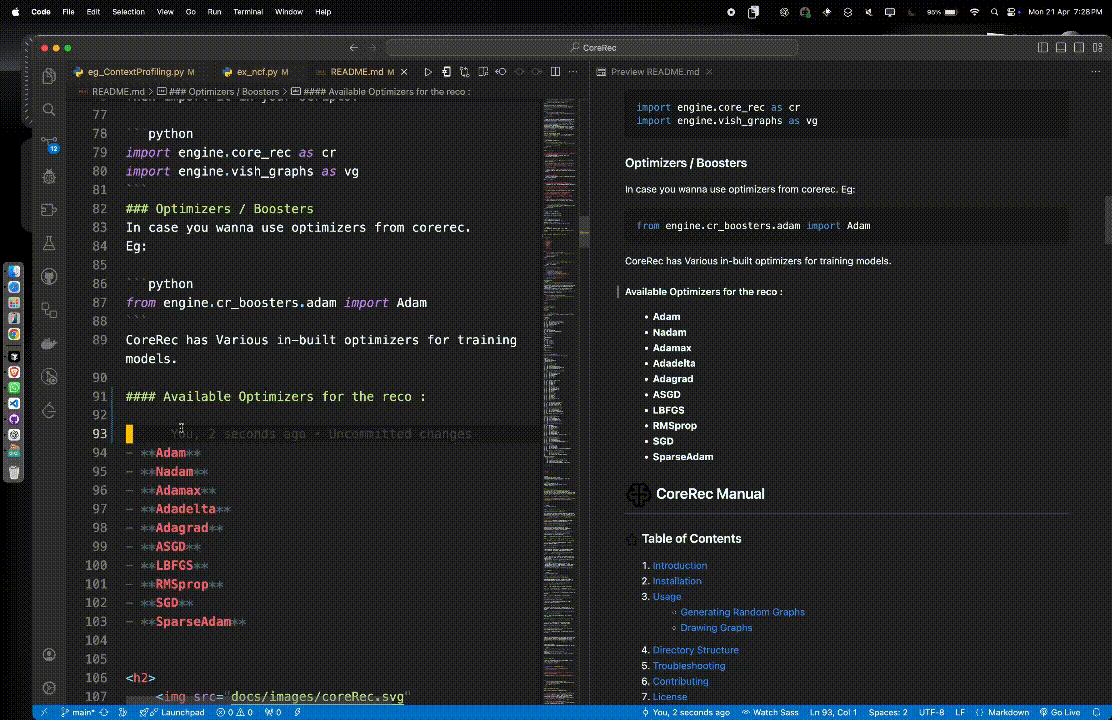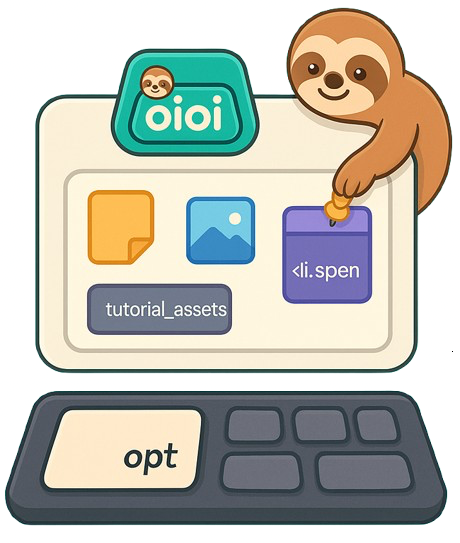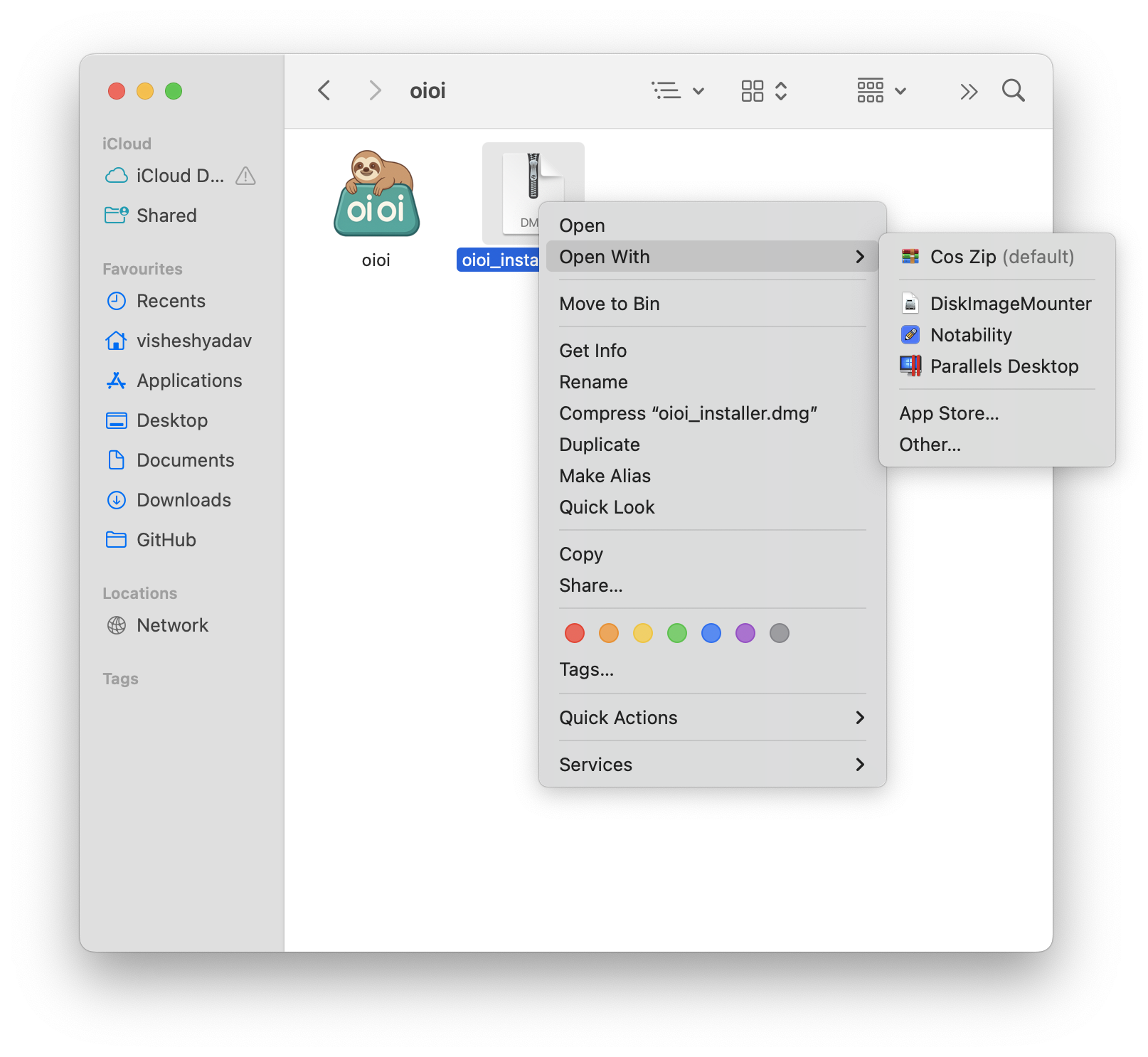Features ✨
Everything you need in a clipboard manager, nothing you don't.
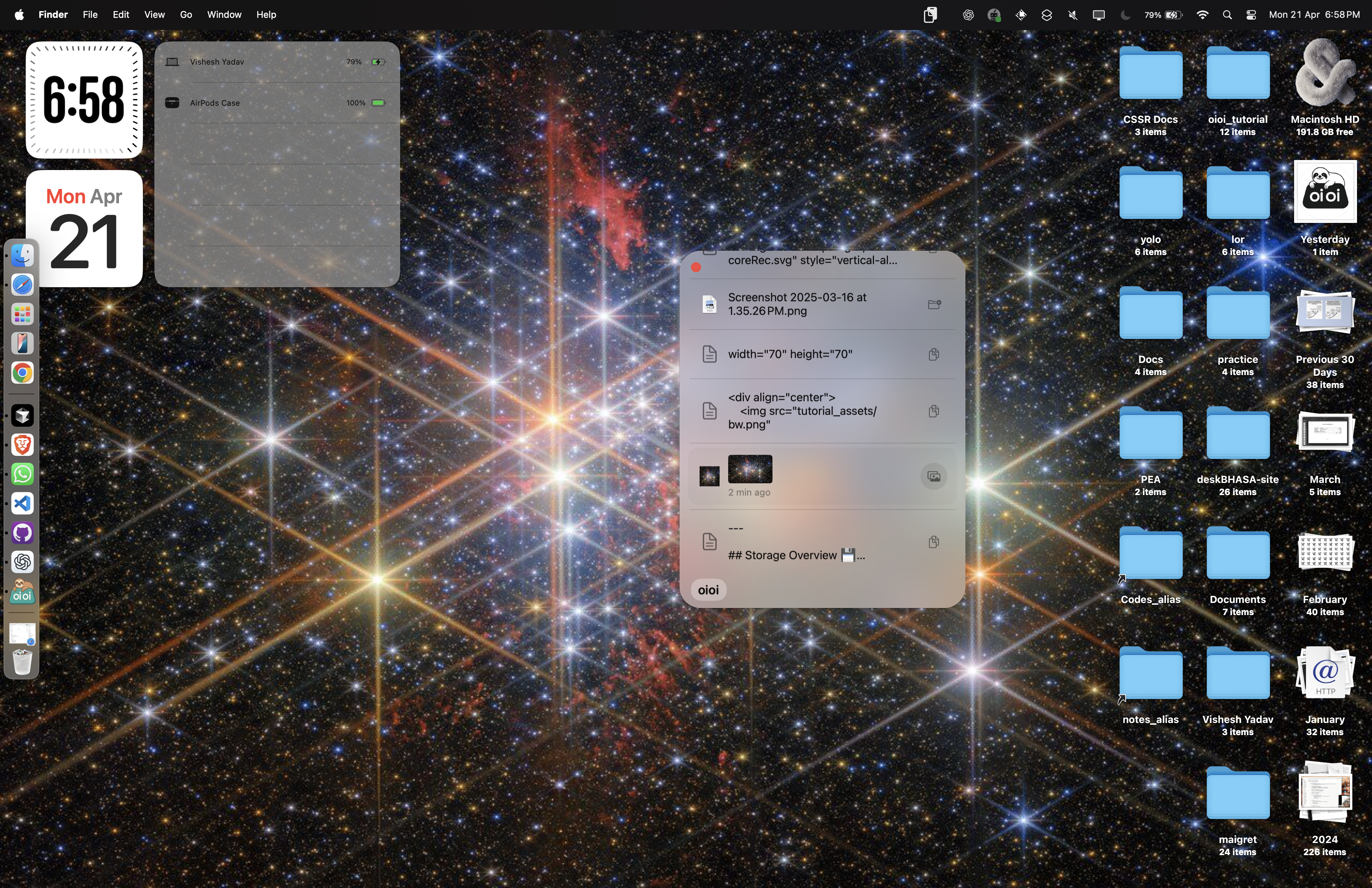
See oioi in action
Watch how easy it is to manage your clipboard history with oioi. No complicated setup, just simple and effective clipboard management for macOS.
Installation
Up and running in under a minute. No configuration needed.
Mount the Disk Image
Double-click the DMG file to mount it, or right-click and select "Open with DiskImageMounter".
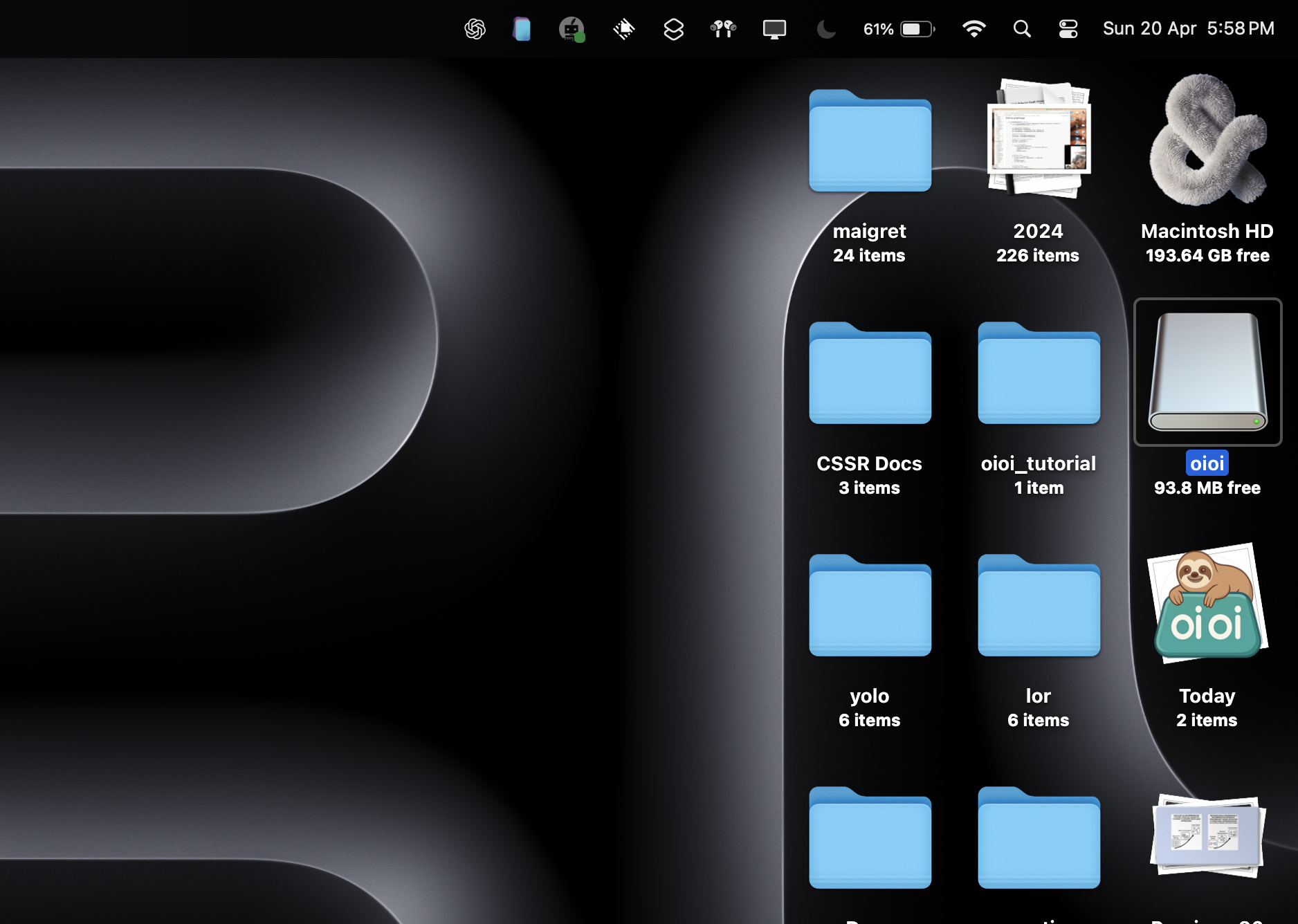
Install oioi
Drag the oioi app to your Applications folder.
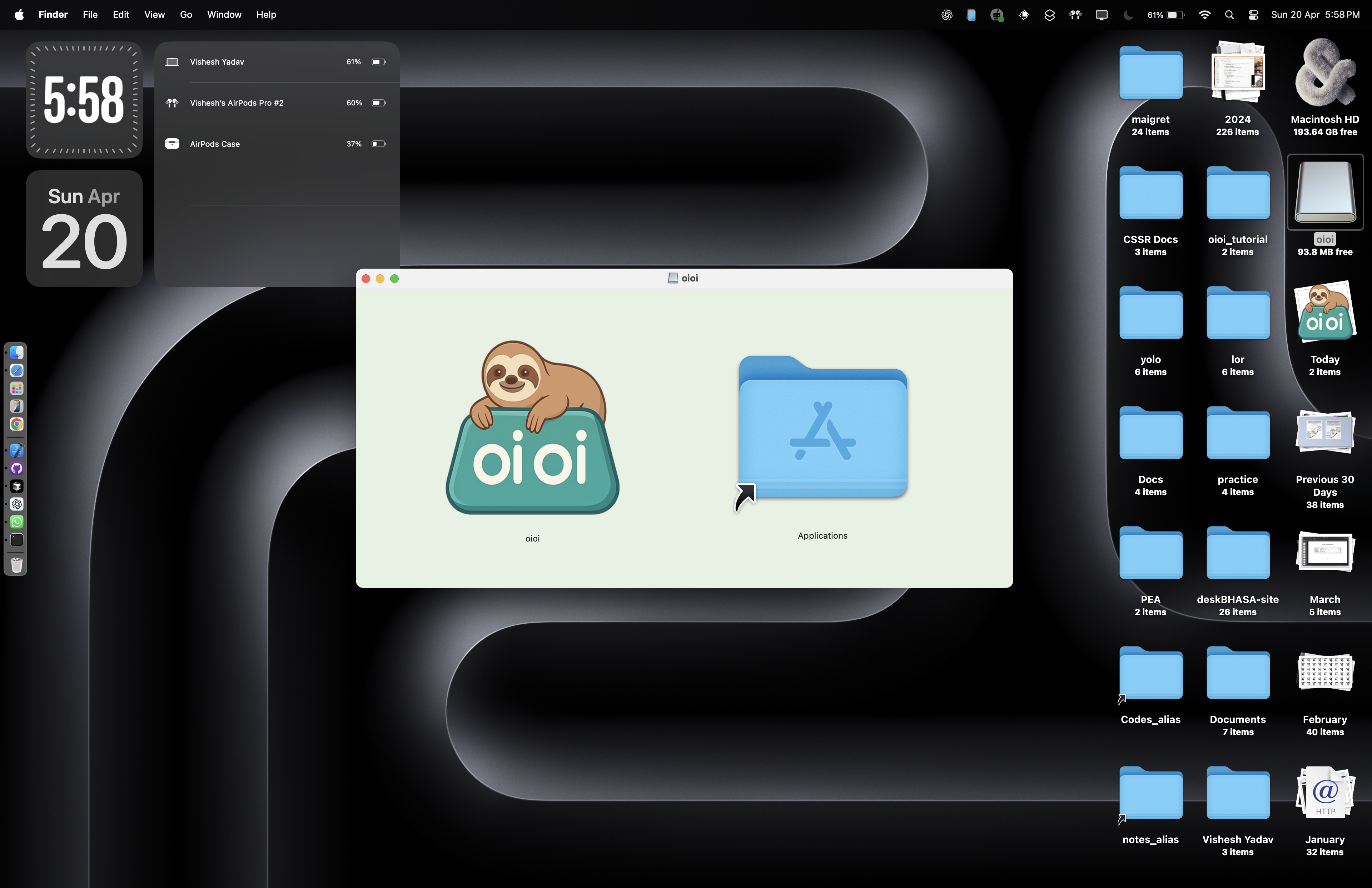
Launch oioi
Open oioi from your Applications folder or Launchpad.
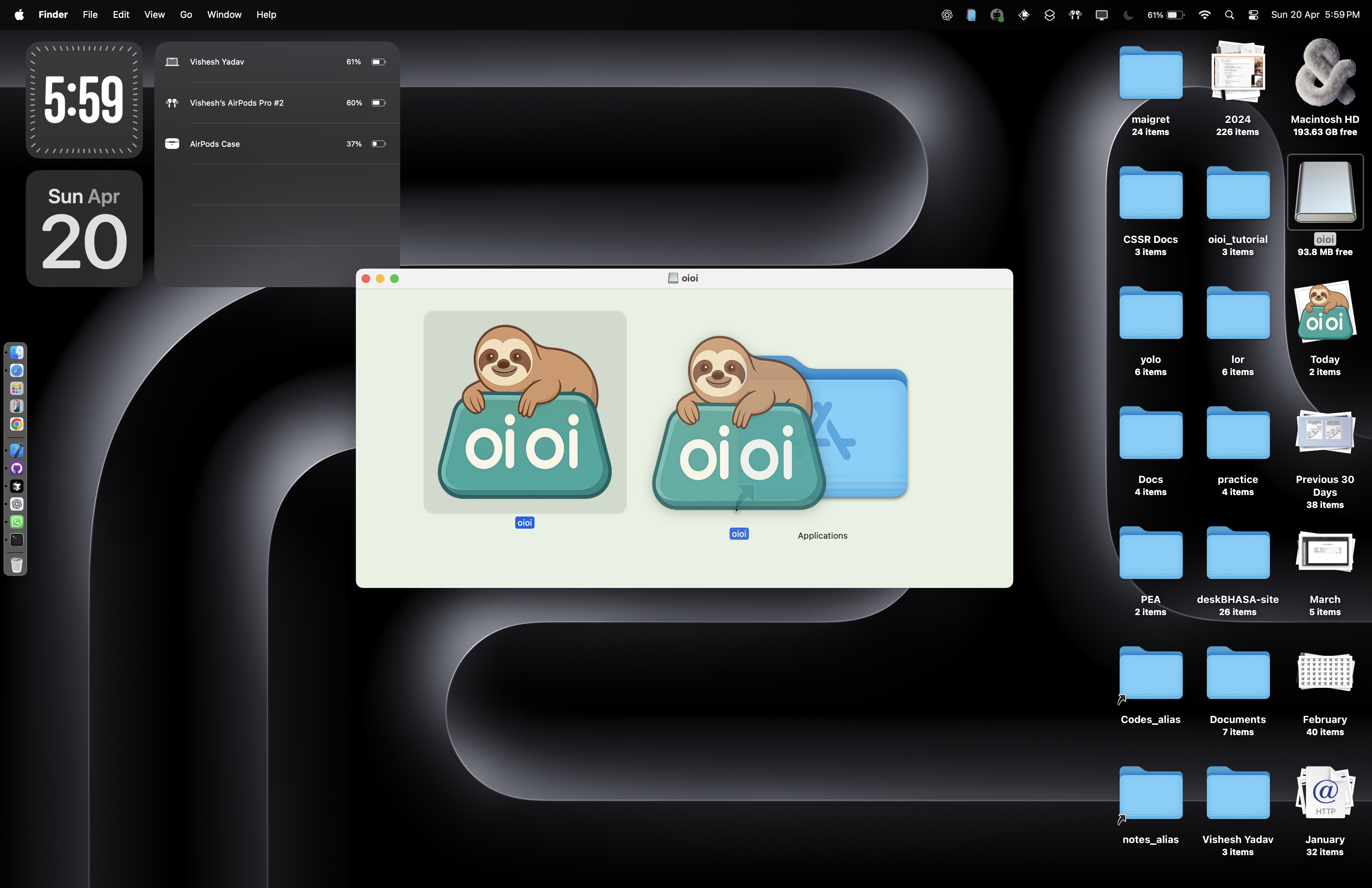
Grant Permissions
When prompted, grant accessibility permissions so oioi can access your clipboard.
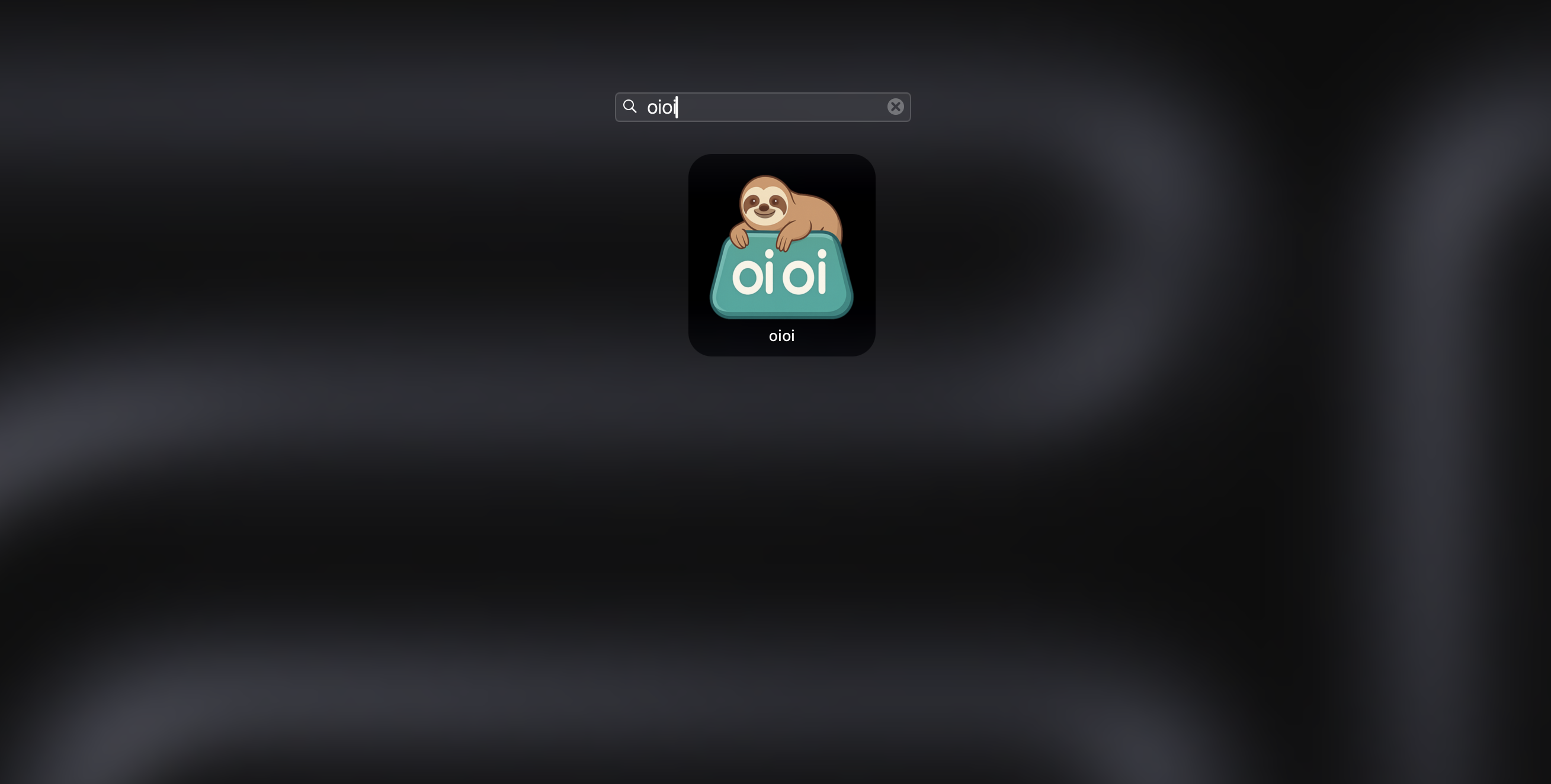
How to Use
Simple and intuitive clipboard management at your fingertips.
Default Shortcuts
- ⌥ + V Show clipboard history
Runs in Background
oioi runs automatically in the background, accessible from your menu bar.
Use the menu bar icon to access settings and time travel with your clipboard history.
Quick Tips
- Press
ESCto dismiss the clipboard menu - Click item once to paste it
- Right-click for more options
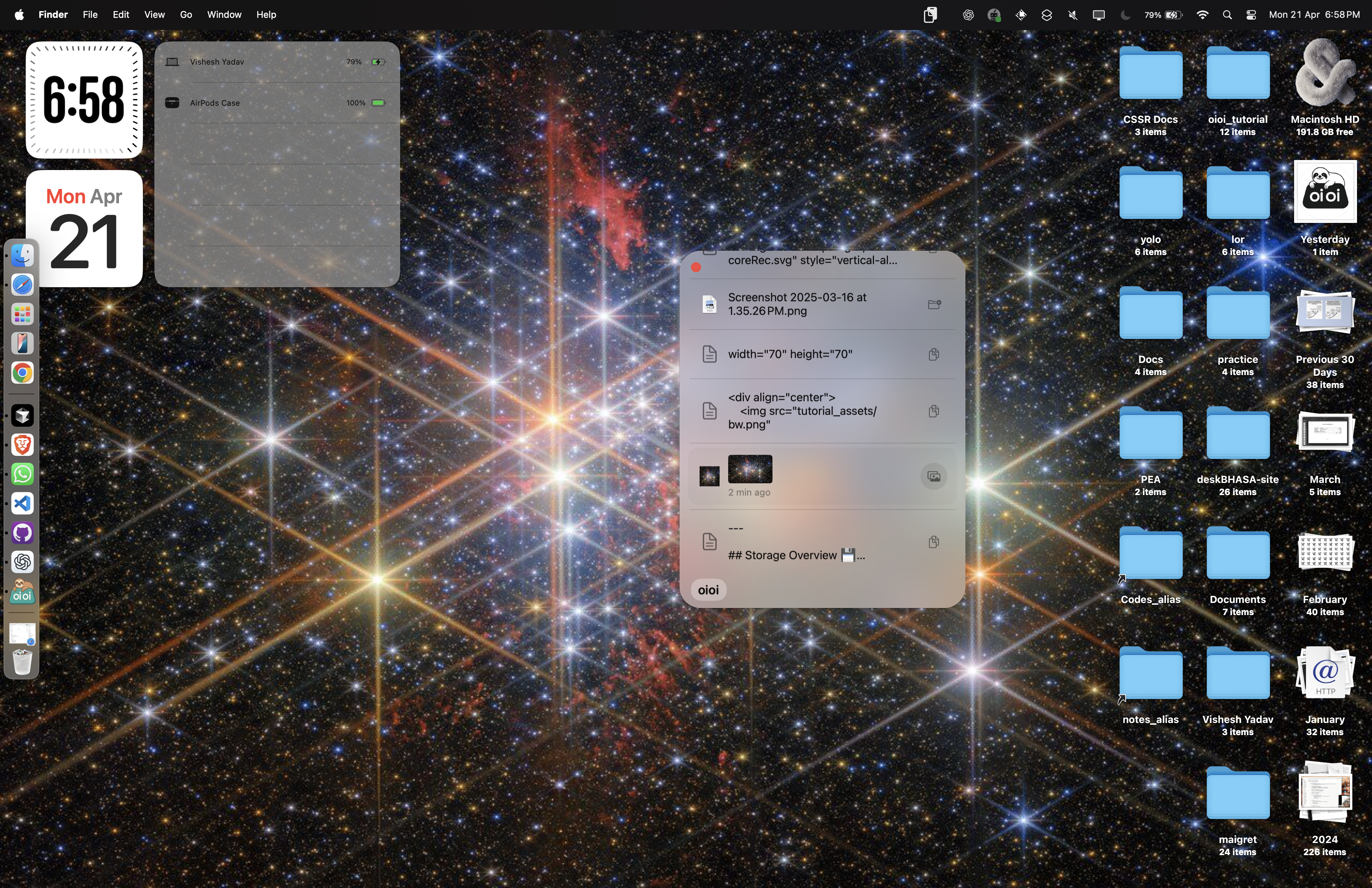
What Users Say
Join the community of happy oioi users.
Uninstall oioi
If you need to remove oioi, follow these simple steps.

- 1 Quit oioi from the menu bar
- 2 Drag oioi from Applications folder to Trash
-
3
Remove data folders with Terminal:
rm -rf ~/Library/Application\ Support/oioi
Changed your mind? Reinstall oioi
Support
Have questions or need help? We're here for you.
About Us
The humans behind the clipboard magic.
"They say your clipboard is a window to your soul. I just built a better frame for that window."
Transforming your digital clipboard experience one ⌘+C at a time!
Fun Facts 🎮
- Powered by coffee and keyboard shortcuts
- Coded oioi mostly at night when bugs are less shy
- Can recover text you copied last week (it's not magic, it's oioi)
Built With 🛠️
Have an idea to make oioi even better?
Share Your Idea